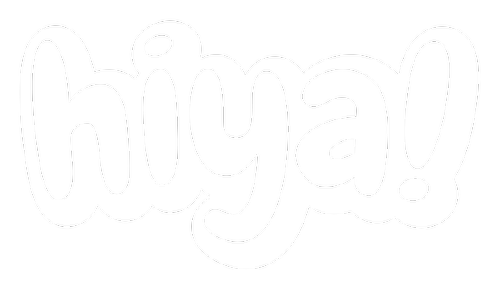
FAQ & Tech Support
We answer everything you ever wanted to ask about tech rental with hiya!
Questions About Service, Payments & Deliveries
If you can’t find the answer you’re looking for, please don’t hesitate to contact us.
Looking to book a delivery? Please download our App and follow the easy step-by-step guide.
-
Our underwriting process has many different variables and unfortunately we are unable to give specific reasons why your application may be declined. However, we can share that we will automatically reject your application if any of your details are not genuine, e.g. you use a fake phone number or an email address that is not unique to you. Your application may also be rejected if you do not live in the areas in which we serve (we currently only operate in the majority of England and Wales).
-
In over 96% of cases the application will be approved within 45 minutes. However, we recommend you allow up to 24 hours before contacting us as we do respond to all applications.
-
We accept payments by Debit Card. Please download our app to manage your agreements and easily see what payments are due.
-
Your first payment is due when booking a preferred delivery slot via the hiya! App.
-
Your delivery and installation is free. Wall mounting is not included.
-
There are several ways to raise a service or query with your product or account.
The best and quickest way to contact us is to use the hiya! App. where you can send us a message or arrange a call back.
Alternatively you can use one of the below methods to contact us:
Email: support@sayhiya.co.uk
Telephone us: 0161 647 7660
WhatsApp us on 0161 850 7028
-
Provided that the additional product is affordable, and you have made your weekly payments on time, you can add another product after 13 weeks.
-
We don’t sell our products.
-
For every friend you recommend who becomes a hiya! customer, you’ll both get £25. And the best part? There is no limit to how many times you can take advantage of this great offer!
-
Yes! Absolutely. It’s all part of the service. For appliances that require plumbing, we will supply connecting hoses and make sure your appliance is working before we leave, but the correct plumbing needs to be in place before we arrive. We are unfortunately unable to offer any plumbing services.
-
Yes! If your product develops a manufacturing fault, we’ll put it right or we’ll replace it at no charge. However, if your product is damaged, we cannot guarantee all charges will be waived, but we’ll do everything we can to keep these costs to a minimum. Please contact us if your product is broken.
-
Yes, all our TV’s are wall mountable using a 400mm x 400mm Vesa bracket (not included). Unfortunately we can’t mount the TVs for you.
-
After your rental term ends you can enjoy an 80% discount on your weekly bill, which can be as little as £1.65 per week. This covers you for ongoing insurance and maintenance for as long as you need it. Alternatively, you can benefit from an upgrade to a new item, or you can hand the product back. The choice is yours.
-
No problem. Simply contact us via your TV App, the phone, or email.
Questions about TVs
-
With some of our TVs, we kindly ask you to go through the setup process yourself. This means that we can get the TV to you faster (so there’s less time for you to have to wait before you can watch your favourite shows)!
To set up your new TV, simply follow these 10 easy steps with our How To Guide.
-
This is an indication that your batteries are low and will need to be changed.
-
You will need to pair the remote again, to do this; Take the batteries out of the remote and turn the TV off and on again by the plug. Wait until the ‘Smart TV’ App is fully loaded up with either a TV channel or a black box saying ‘No Channels’ You can then put the batteries back in the remote and wiggle the remote gently until you see the mouse appear on the screen. Your remote should now work!
-
You need to change the settings on your TV, please press the smart button on your remote and go to the bottom of the page to “System Settings” >> Inputs >> Consumer Electric Controls – Turn all three HDMI controls to “off” then turn your TV power off and on.
-
You will need to change the HDMI 2.0 settings on your TV, please press the smart button on your remote and go to the bottom of the page to “System Settings” >> TV >> HDMI 2.0 – Turn the HDMI port you are using to “off”. Then turn your TV power off and on.
-
Where possible please connect the TV to the router via an ethernet cable to hold a more stable connection. — Reset your router and contact your internet service provider for support.
-
For this you will need to change to Audio settings on your set top box Sky/Virgin. On settings, find “Audio settings” and you will need to turn Dolby Digital Sound to “off/normal/PCM” Then turn your TV and Set top box off and on. This should have fixed the problem.
-
You will need to make sure there are no unwanted Apps downloaded and uninstall these Apps. You can also try to clear the cached data: System settings >> Storage & reset >> Internal storage >> click on “Cached Data” and click on delete when prompted.
-
You will need to perform a “soft reset” : To do this you will need to unplug your TV and the main power source, Wait at least 1 minute and then plug your TV back in.
-
Check your internet connection speeds are fast enough to support the video quality that is being streamed.
Fast application, decision and delivery on all goods.
Fast...
We work on affordability and consider all circumstances.
Fair…
One simple weekly or monthly payment. No extras.
Simple…
Feel the love - we continuously reward your loyalty.